- Head over to the
organisationspage
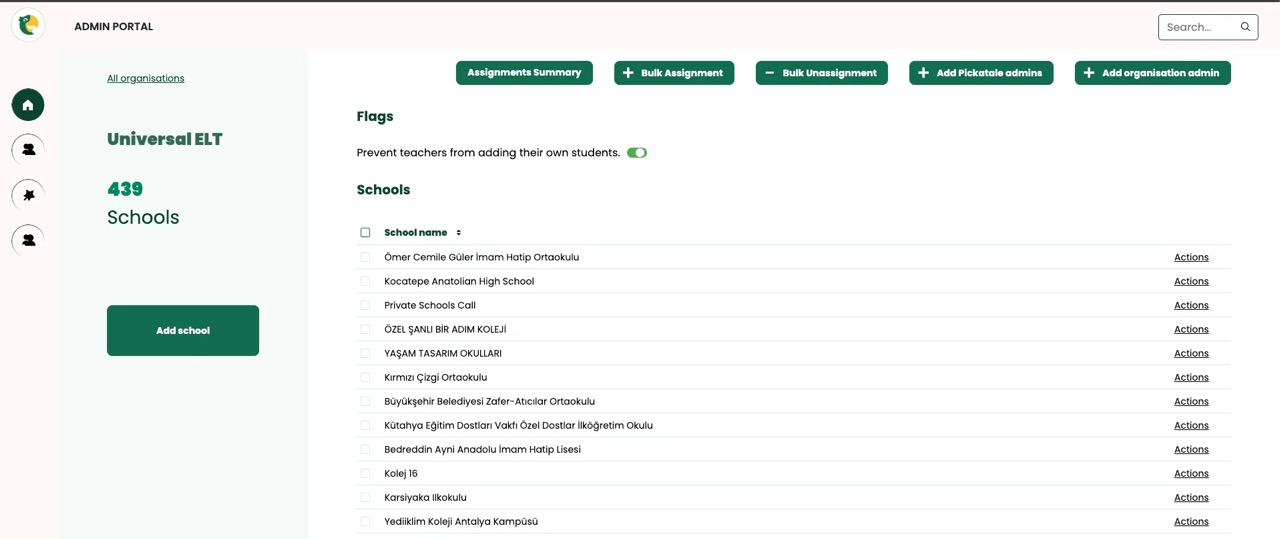
- Click on
Bulk Assignments
This is where you can assign a single book to multiple classes.
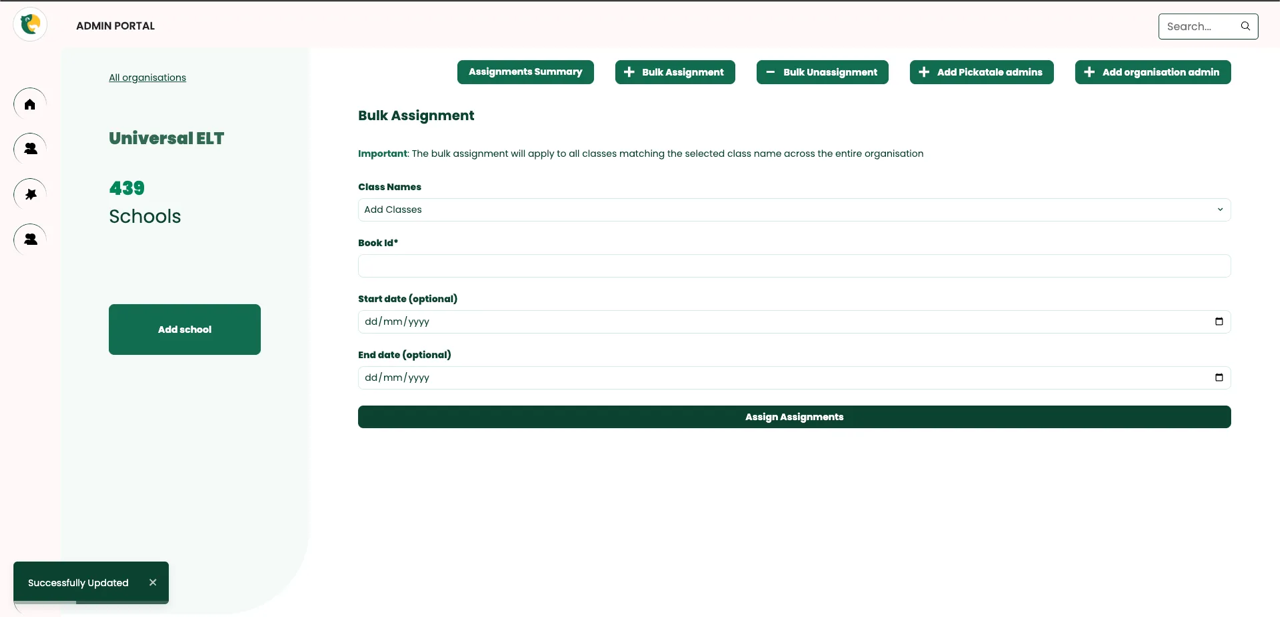
Note:
- The class names have all been grouped together. As you can see from the example below the the organisation has
57instances of the class name:1 A- Example: The class
1Acan be found in:Private Schools Call,ÖZEL ŞANLI BİR ADIM KOLEJİ,Kütahya Eğitim Dostları Vakfı Özel Dostlar İlköğretim Okulu, …etc
- Example: The class

- Populate the fields to assign the book to the selected classes. The example is shown below:

Note:
- You can find the
book idby logging into a teacher account and selecting the book you would like to assign to all the classes. In this case, thebook idis:12435-1which is located in the last bit of the URL.
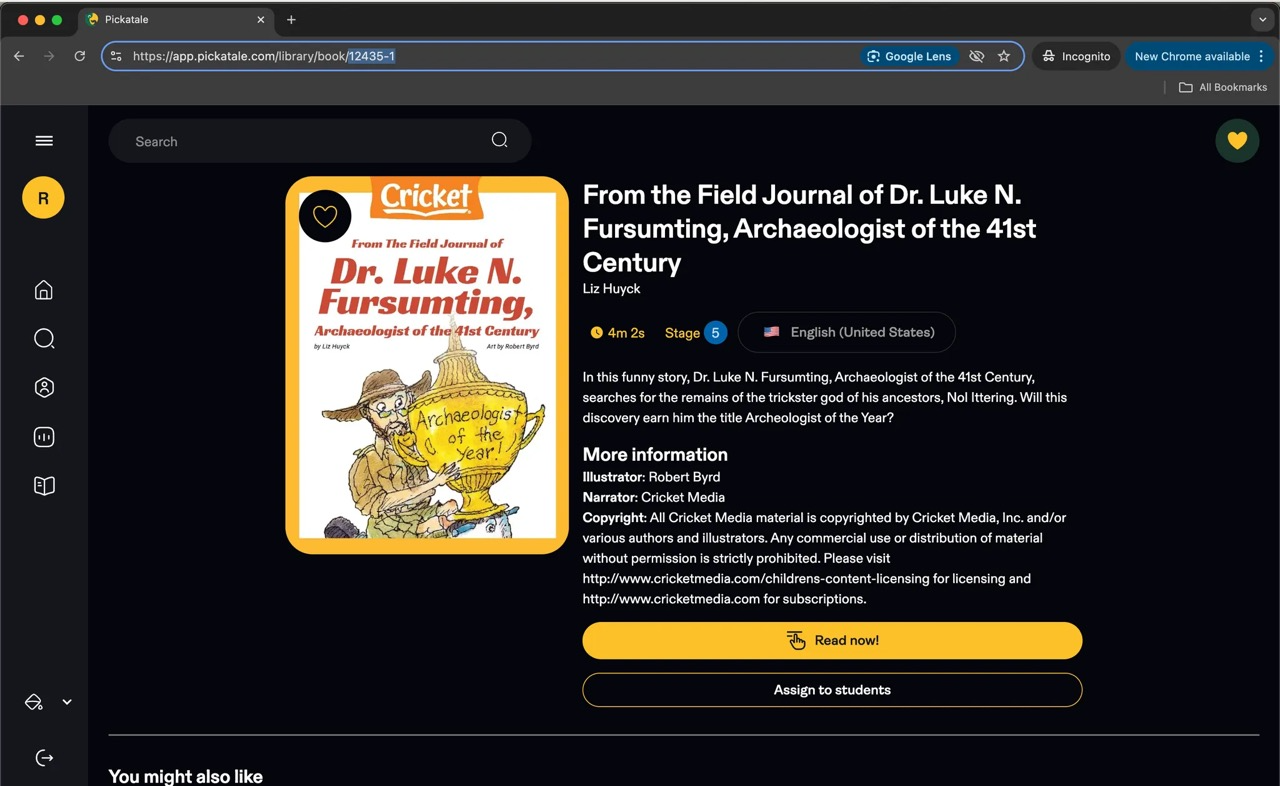
- You will see a success message at the bottom left once the book has been assigned to all the classes
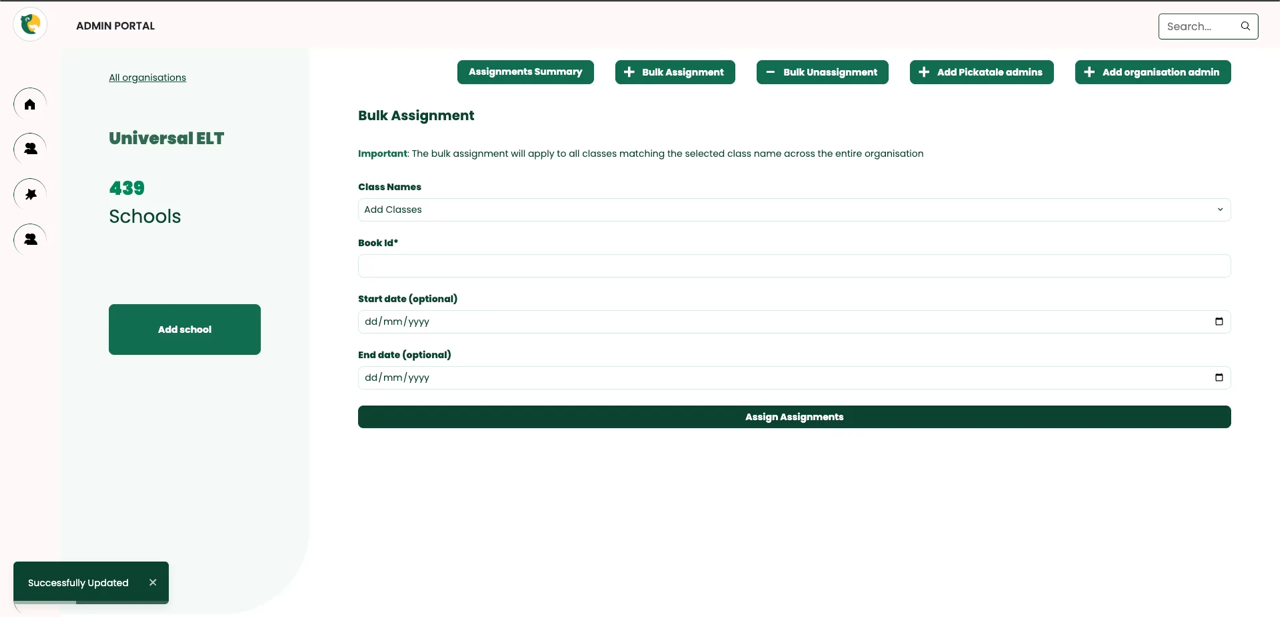
You can also verify this if the book has been assigned by heading the
Assignment Summary page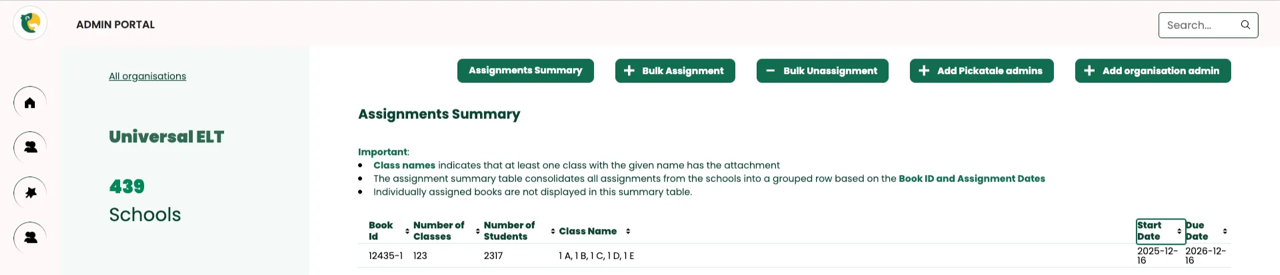
Was this article helpful?
That’s Great!
Thank you for your feedback
Sorry! We couldn't be helpful
Thank you for your feedback
Feedback sent
We appreciate your effort and will try to fix the article